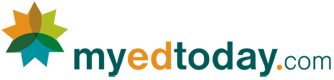Information Technology
MS Word
The Microsoft Office suite of applications is one of the most widely used pieces of software in the world. Whether used for professional, academic or home purposes, every entity utilizes some part of the Microsoft Office suite, whether for Apple or PC. To that end, Microsoft Word is the flagship word processing program for nearly every computer user. This course will help you to understand the basic uses for MS Word and unlock its potential for all of your word processing needs. Specifically, students will walk you through the ins and outs of formatting text, editing, setting different paragraphs and introducing different styles and graphics to create the most professional-looking documents and presentations. There are also a number of basic shortcuts –including cut and paste elements–to help you speed up your work. You’ll learn how mistakes that used to be devastating to word processing now only require simple corrections that take mere seconds. Step by step, this course will ensure that students have a comprehensive understanding of the fundamental applications of Microsoft Word and will get you started on producing professional and perfectly formatted documents right away. Finally, this course will ensure students understand how the Word program interacts with the other Microsoft Office applications.
- Start Microsoft Word and open a new blank document or a previously prepared document
- Identify the menu, task panes, toolbars and various views of the MS Word window
- Use the commands “save” and “save as” to name and save their document to specific locations on the computer
- Enter text and to use spell check, the thesaurus and dictionary
- Use the File | Page Setup menu to set the margins and page orientation
- Format text to given specifications and to use the “Cut”, “Copy”, “Paste” and “Move” functions on text within a given document or between documents
- Use the “Back Up” and “Redo” functions from the standard toolbar and menu
- Open the Office Clipboard and use the “insert”, “clear all” and “paste all” functions
- Use the “format painter” to transfer formatting from one portion of a document to another
- Apply indentation, shading and borders to a paragraph
- Set tabs from the Format | Tabs menu or insert and modify tabs manually on the ruler
- Change the Style of a selected portion of a document
- Investigate the various settings in the Tools | Option menu that can be modified for personnel preferences of the user